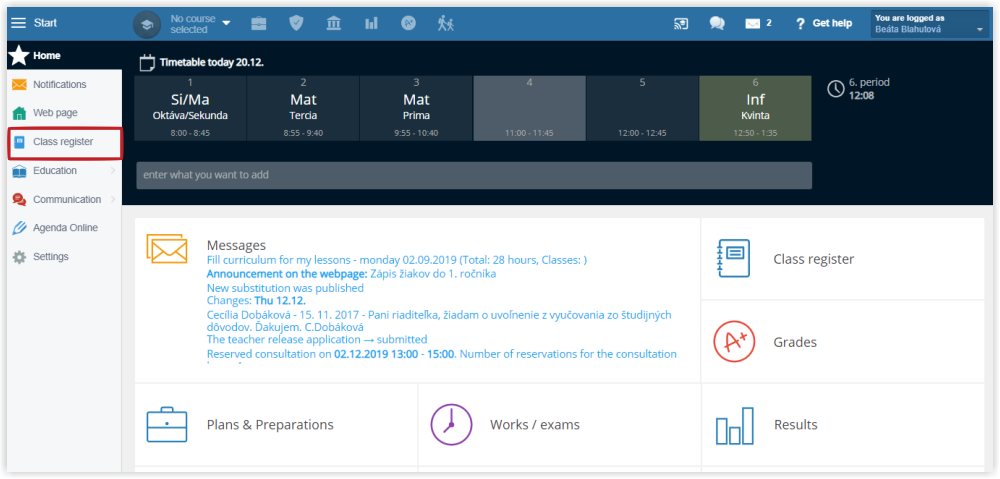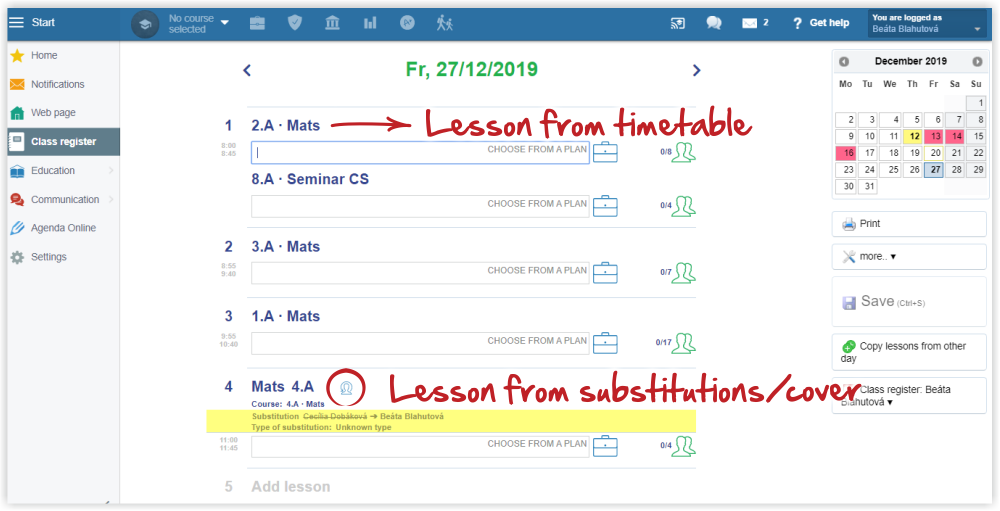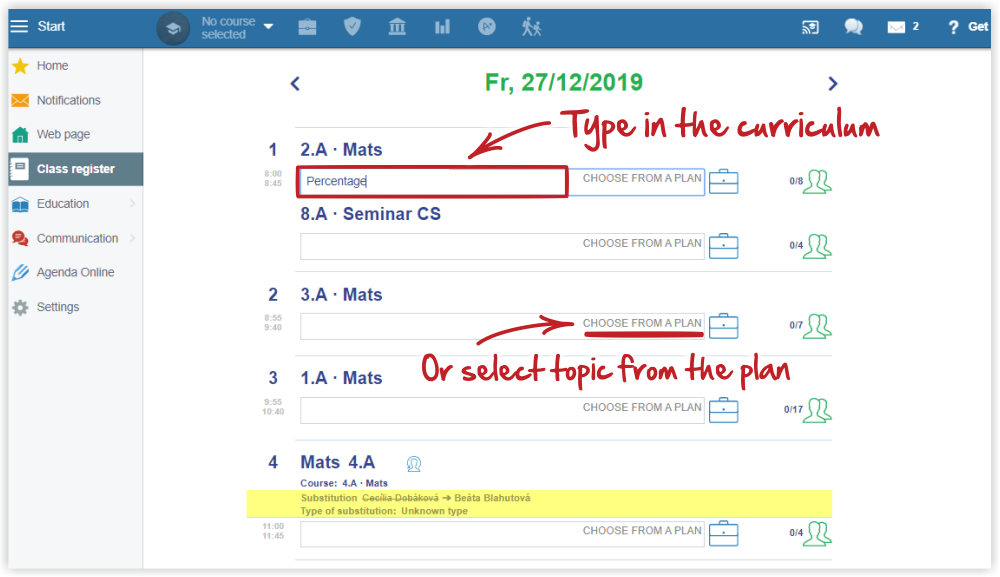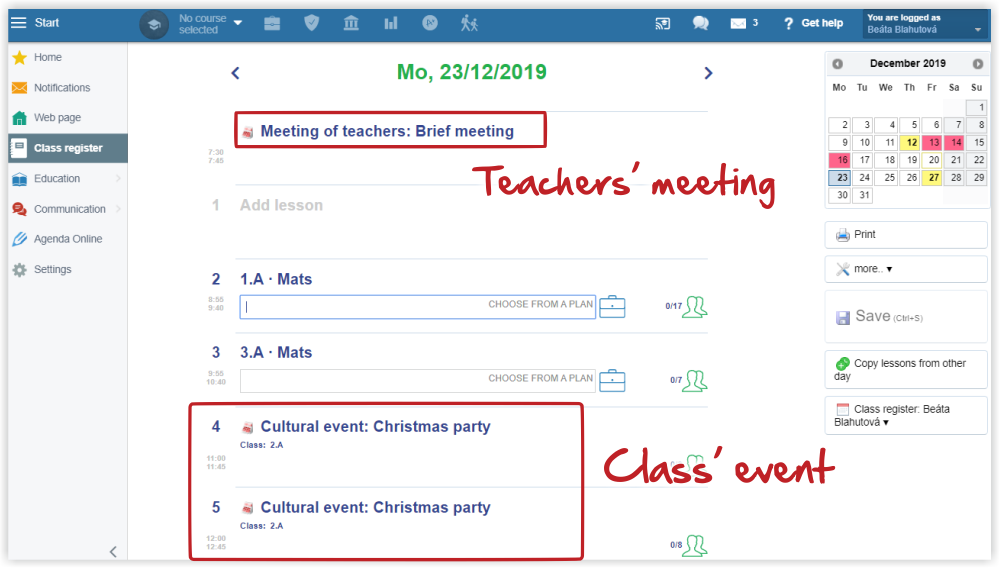Teacher - Class register - first steps
Class register in EduPage mobile application
Log in to your EduPage account and select "Class register" in the left menu:
If your school uses aScTimetables, your timetable for the relevant day displays. If your school uses Substitutions, changes in substitutions are automatically linked to your lessons and provide you with the up to date information on your day schedule at school:
If your school does not use aScTimetables, please follow the instructions in: Teacher - class register - school without aScTimetables
1. The teacher types in the curriculum.
You can type in the curriculum manually or select the topic from your teaching plan. Selecting the teaching topic from the plan is easier and faster.
How to use teaching plan in class register?
If your school decided to use the electronic class register, we recommend the teachers create teaching plans for each course they teach. How to create a new plan?
2. The teacher records attendance/absent students.
Find more about students' attendance in the following instructions: Attendance of students
3. The teacher can assign homework to students
How to assign homework in class register
How to cancel HW assigned through class register
The electronic class register is linked with the school's calendar. The school calendar is used for recording school events, such as field trips, cultural events, teacher meetings, exams, tests, etc. Teacher - Calendar
The class register then displays events concerning you or the course you teach.
Other activities in the Class register:
Note to the lesson
How to register visitation at the lesson
Teacher - Book a new classroom
If necessary, you can save the Class register in pdf or print it out:
Class register reports archivation
Class register archive - Generating reports from Class register

 Slovenčina
Slovenčina  Deutsch
Deutsch  España
España  Francais
Francais  Polish
Polish  Russian
Russian  Čeština
Čeština  Greek
Greek  Lithuania
Lithuania  Romanian
Romanian  Arabic
Arabic  Português
Português  Indonesian
Indonesian  Croatian
Croatian  Serbia
Serbia  Farsi
Farsi  Hebrew
Hebrew  Mongolian
Mongolian  Bulgarian
Bulgarian  Georgia
Georgia  Azerbaijani
Azerbaijani  Thai
Thai  Turkish
Turkish  Magyar
Magyar