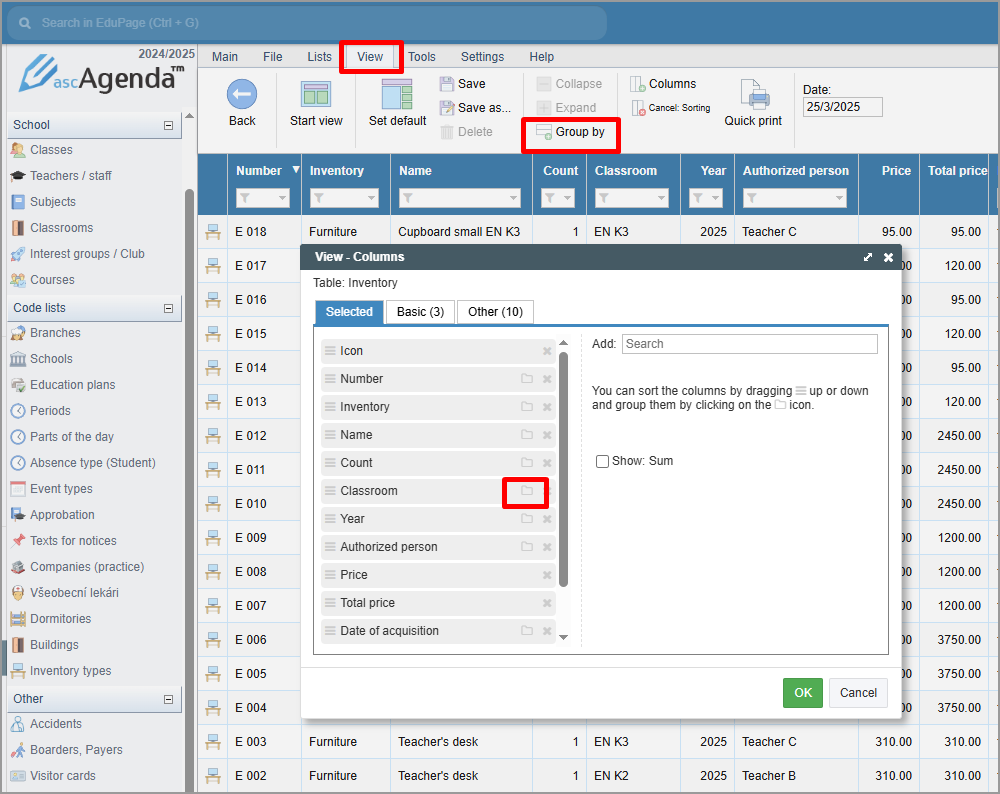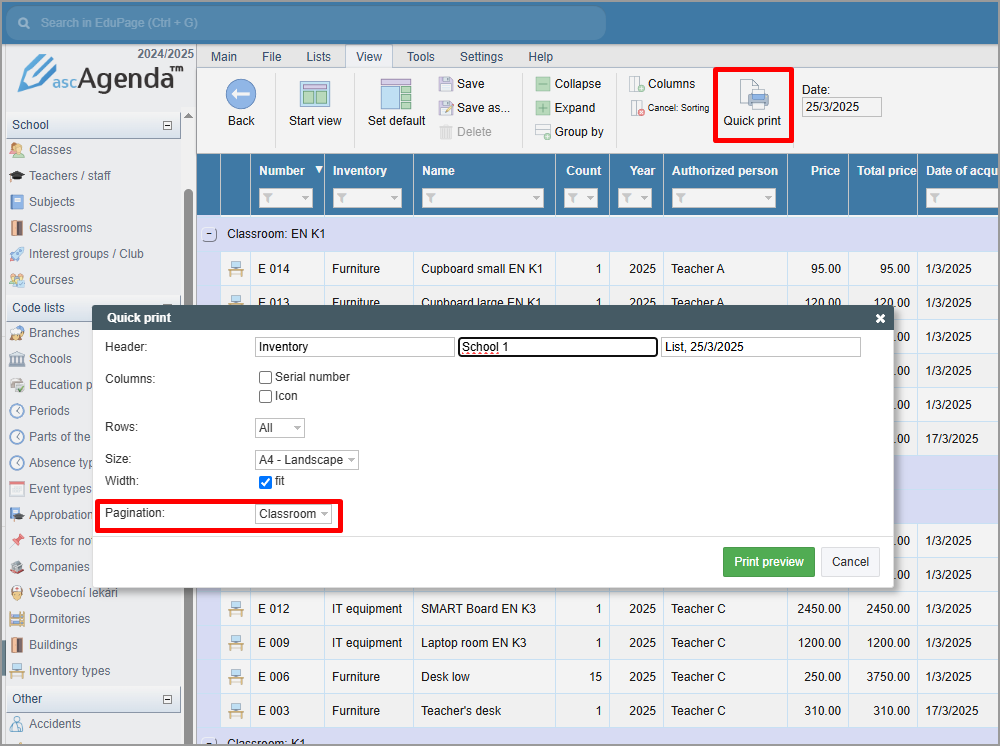How to print Inventory items by classroom?
In the View tab, select Group by. In the Classroom row, select the Folder symbol.
The Folder symbol will be highlighted and the items will be grouped by classroom.
If you check the Show:Sum option, the total number and sum of items will be displayed below the list of items. Confirm.
Toggle the + or - button to expand or collapse the list of items for individual classrooms.
Select Quick Print, in the Quick Print window select Pagination - Classroom. The inventory will be printed by classroom, each classroom will start on a new page.
See more:
How to use Mass change?

 Slovenčina
Slovenčina  Deutsch
Deutsch  España
España  Francais
Francais  Polish
Polish  Russian
Russian  Čeština
Čeština  Greek
Greek  Lithuania
Lithuania  Romanian
Romanian  Arabic
Arabic  Português
Português  Indonesian
Indonesian  Croatian
Croatian  Serbia
Serbia  Farsi
Farsi  Hebrew
Hebrew  Mongolian
Mongolian  Bulgarian
Bulgarian  Georgia
Georgia  Azerbaijani
Azerbaijani  Thai
Thai  Turkish
Turkish  Magyar
Magyar